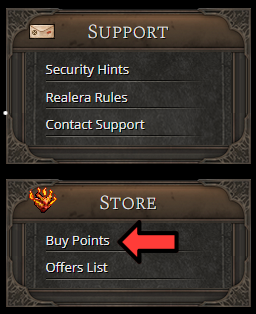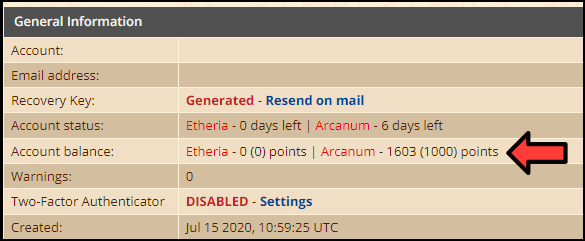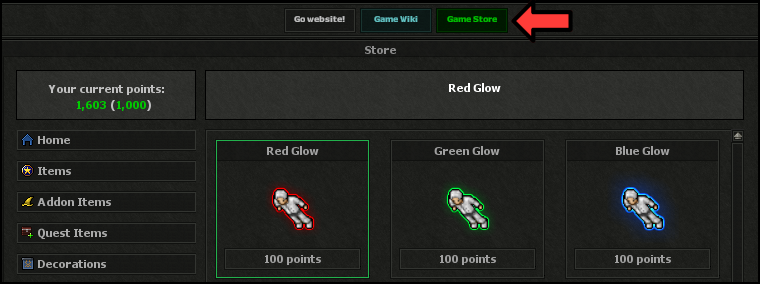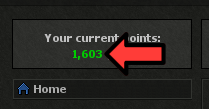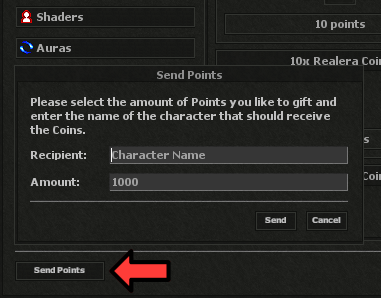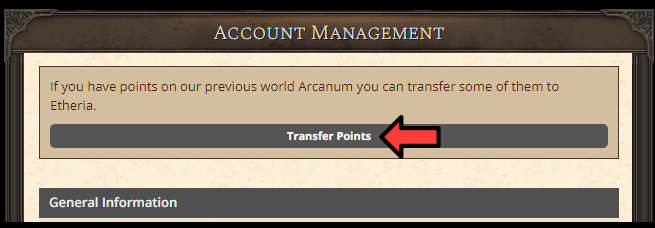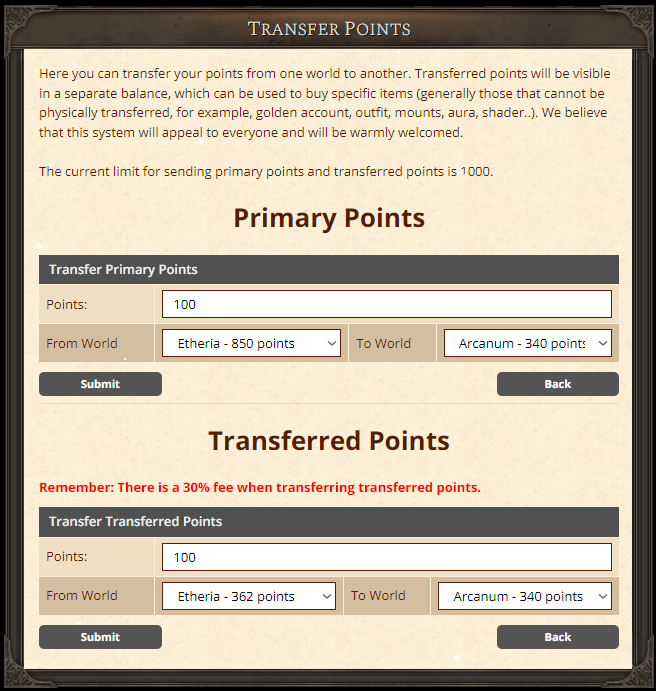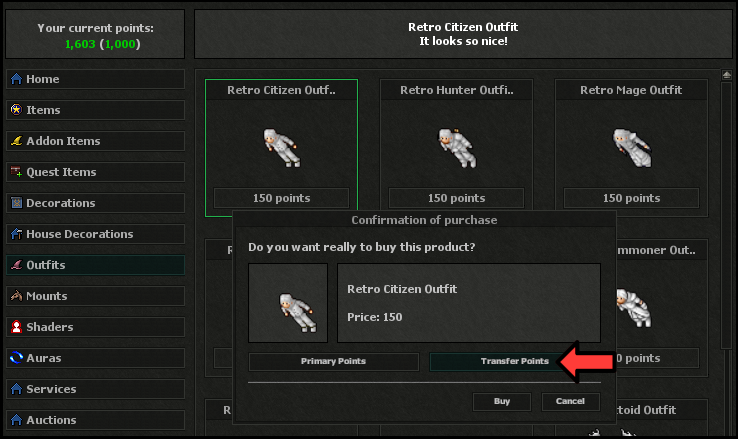Points System: Difference between revisions
From Realera Wiki
| (20 intermediate revisions by the same user not shown) | |||
| Line 13: | Line 13: | ||
=Using= | =Using= | ||
*Premium points are | *The Premium points are used in the game client interface, in the Game Store section, where the access button is located in the top center of the screen. | ||
[[File:using1.png]] | [[File:using1.png]] | ||
[[File:using3.png]] | |||
[[File: | |||
*There are two types of points available: <span style="color:green;><b>primary</b></span>, purchased directly for a specific game world, visible on the left side, and <span style="color:lightgreen;><b>transferred</b></span>, moved from one game world to another, presented on the right side in parentheses. | |||
*Primary points allow the purchase of any items, while transferable points can only be used to buy intangible goods, with certain exceptions. | *Primary points allow the purchase of any items, while transferable points can only be used to buy intangible goods, with certain exceptions. | ||
*Detailed information about what can be purchased with each type of point is available on the website https://wiki.realera.org/Game_store_list. | *Detailed information about what can be purchased with each type of point is available on the website https://wiki.realera.org/Game_store_list. | ||
*To check this, simply find the item of interest in the table and review the "Can use Transferable points" (Yes/No) column. | *To check this, simply find the item of interest in the table and review the <span style="color:white;><b>"Can use Transferable points"</span></b> (Yes/No) column. | ||
Additionally, a guide on transferable points is provided below, explaining when points become transferable and how to transfer points from one world to another. | Additionally, a guide on transferable points is provided below, explaining when points become transferable and how to transfer points from one world to another. | ||
| Line 30: | Line 29: | ||
==Sending to players== | ==Sending to players== | ||
*To | *To send points to another person, you must first go to the "Game Store", and then click the <span style="color:white;><b>"Send Points"</b></span> option located in the lower left corner of the panel. It is required to enter the name of the recipient character and the amount of points to be sent. | ||
*Remember that previously transferred points are not eligible for sending. | *Remember that previously transferred points from another world are not eligible for sending. | ||
[[File:transfer1.png]] | [[File:transfer1.png]] | ||
==World transfer== | ==World transfer== | ||
*To execute a transfer of points between game worlds, you must first log in on our website, then navigate to the "Account Management". | |||
*The next step is to select the <span style="color:white;><b>"Transfer Points"</b></span> option, where you designate the source and target game worlds, as well as the amount of points to be transferred. | |||
*The maximum number of points that can be transferred between worlds in a single transaction is currently set at 1000. | |||
[[File:transfer5.png]] | |||
[[File:transfer6.png]] | |||
*After successfully completing the transfer process, the moved points become "Transferred" and displayed in parentheses in the Game Store section. | |||
[[File:transfer3.png]] | |||
*To purchase items using Transferred Points, the procedure remains the same, with the only change being the selection of the point type in the purchase window. | |||
[[File:transfer4.png]] | |||
Latest revision as of 15:09, 8 February 2024
Ordering
- To order premium points, please visit our website https://realera.org/. On the homepage, in the bottom right corner, you will find the option Buy Points which will enable you to make a purchase.
- To complete the transaction, it is necessary to log into your account. If you do not yet have an account with our service, we encourage you to create one using the available https://realera.org/account/create
- In the next step, please choose your preferred payment method from the available options: PayPal, Przelewy24, PaySafeCard, or Curse. After the successful completion of the transaction, the acquired premium points will be immediately added to the balance of your account, which can be checked on the payment page or directly on your account at https://realera.org/account.
Using
- The Premium points are used in the game client interface, in the Game Store section, where the access button is located in the top center of the screen.
- There are two types of points available: primary, purchased directly for a specific game world, visible on the left side, and transferred, moved from one game world to another, presented on the right side in parentheses.
- Primary points allow the purchase of any items, while transferable points can only be used to buy intangible goods, with certain exceptions.
- Detailed information about what can be purchased with each type of point is available on the website https://wiki.realera.org/Game_store_list.
- To check this, simply find the item of interest in the table and review the "Can use Transferable points" (Yes/No) column.
Additionally, a guide on transferable points is provided below, explaining when points become transferable and how to transfer points from one world to another.
Transferring
Sending to players
- To send points to another person, you must first go to the "Game Store", and then click the "Send Points" option located in the lower left corner of the panel. It is required to enter the name of the recipient character and the amount of points to be sent.
- Remember that previously transferred points from another world are not eligible for sending.
World transfer
- To execute a transfer of points between game worlds, you must first log in on our website, then navigate to the "Account Management".
- The next step is to select the "Transfer Points" option, where you designate the source and target game worlds, as well as the amount of points to be transferred.
- The maximum number of points that can be transferred between worlds in a single transaction is currently set at 1000.
- After successfully completing the transfer process, the moved points become "Transferred" and displayed in parentheses in the Game Store section.
- To purchase items using Transferred Points, the procedure remains the same, with the only change being the selection of the point type in the purchase window.