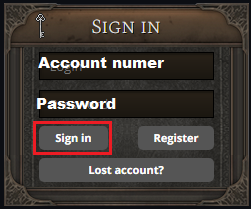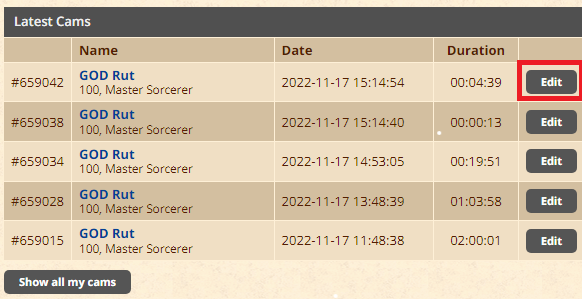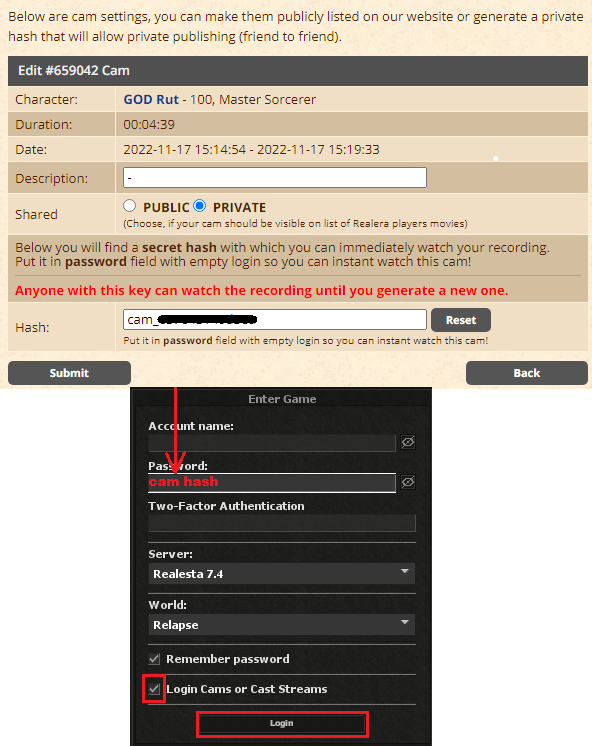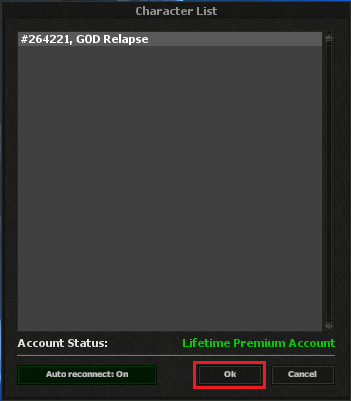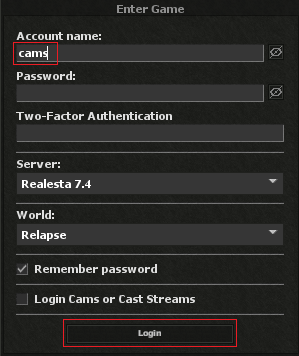How to watch cams: Difference between revisions
From Realera Wiki
No edit summary |
m (Text replacement - "color:green;" to "color:yellow;") |
||
| (3 intermediate revisions by one other user not shown) | |||
| Line 5: | Line 5: | ||
2. After logging in you will find a list with all the cams that record all the time automatically, see the date of the recording you are interested in and click edit. | 2. After logging in you will find a list with all the cams that record all the time automatically, see the date of the recording you are interested in and click edit. | ||
mLOxnUt.png | [[File:mLOxnUt.png]] | ||
3. Copy the password (hash) for this cam and enter it in the client, then check Login cams or cast streams and click Login. | 3. Copy the password (hash) for this cam and enter it in the client, then check Login cams or cast streams and click Login. | ||
| Line 23: | Line 23: | ||
Commands: | Commands: | ||
<span style="color:yellow;>/time X</span> - jump to a given time X of the recording</br> | |||
/time X - jump to a given time X of the recording | |||
Latest revision as of 14:53, 1 December 2023
1. Login on our website.
2. After logging in you will find a list with all the cams that record all the time automatically, see the date of the recording you are interested in and click edit.
3. Copy the password (hash) for this cam and enter it in the client, then check Login cams or cast streams and click Login.
-Here you can set description, make the cam public or reset hash password.
You can also share this hash password to someone else if you wish to.
You can watch public cams, just type cams in Account name and press Login.
Commands:
/time X - jump to a given time X of the recording