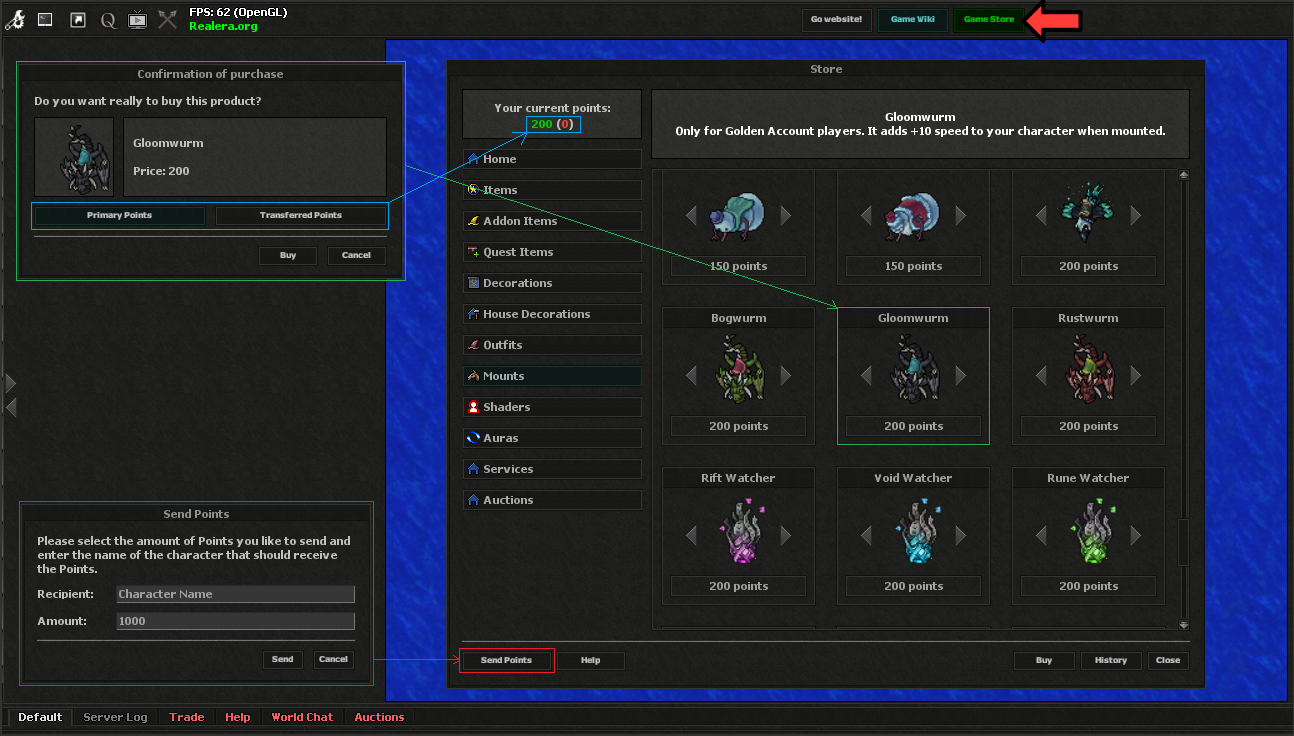Game Store: Difference between revisions
From Realera Wiki
No edit summary |
No edit summary |
||
| Line 3: | Line 3: | ||
*In the store panel, you can check the status of two types of points: | *In the store panel, you can check the status of two types of points: | ||
**Primary <span style="font-size:100%; color:#00CC00;><b>200</b></span> – Main points purchased directly on the website or earned using [[Realera Coin]]s. | **Primary <span style="font-size:100%; color:#00CC00;><b>200</b></span> – Main points purchased directly on the website or earned using [[Realera Coin]]s. | ||
**Transferred (<span style="font-size:100%; color:#FD4035;><b>0</b></span>) – Points that have been transferred from another world. | **Transferred (<span style="font-size:100%; color:#FD4035;><b>0</b></span>) – Points that have been transferred from another world. [//wiki.realera.org/Points_System#World_transfer How to transfer] | ||
*In the [[Game Store]], you can buy various items using [[Realera Points]], send points to another player, and check your transaction history. More informations in [[Points System]]. | *In the [[Game Store]], you can buy various items using [[Realera Points]], send points to another player, and check your transaction history. More informations in [[Points System]]. | ||
[[File:game_store.png]] | [[File:game_store.png]] | ||
Revision as of 15:48, 23 November 2024
- To purchase items in the Game Store, you need to log into the game and click the Game Store button on the top bar of the client.
- In the store panel, you can check the status of two types of points:
- Primary 200 – Main points purchased directly on the website or earned using Realera Coins.
- Transferred (0) – Points that have been transferred from another world. How to transfer
- In the Game Store, you can buy various items using Realera Points, send points to another player, and check your transaction history. More informations in Points System.